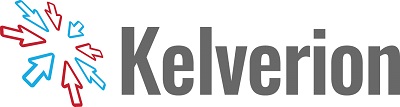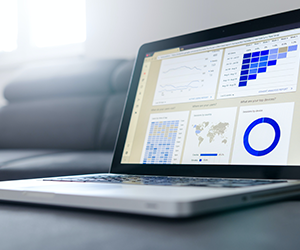One of the regular challenges that Users of Orchestrator encounter is trying to upgrade the Integration Packs (IPs) in their system.
When trying to install newer versions of IPs already deployed, they receive an error from the Deployment Manager stating “Unable to Register the Integration Pack for …..”. This occurs because the old version of the Integration Pack has not been uninstalled before trying to install the new version.
To ensure a clean and successful upgrade of Integration Packs (IPs), follow this sequence precisely:
Step 1: Uninstall the Previous IP Version
Preferred Method – Deployment Manager
- Open Deployment Manager.
- Navigate to Integration Packs.
- Right-click the IP and select Uninstall.
- Repeat this process for each Runbook Server and Runbook Designer listed.
Fallback Method – Add/Remove Programs
- On each Runbook Server and Runbook Designer machine:
- Open Control Panel > Programs and Features.
- Locate the existing Integration Pack.
- Select Uninstall and complete the process.
Note: Uninstalling the previous version from all nodes is mandatory. Skipping this step will cause the upgrade to fail.
Step 2: Unregister IP from Orchestrator Database
- In Deployment Manager, navigate to Integration Packs.
- Right-click the IP and select Unregister.
- Confirm removal from the database.
This ensures the management server no longer references the old IP version.
Step 3: Register the New IP
- In Deployment Manager, right-click Integration Packs.
- Select Register IP and browse to the new .OIP file.
- Complete the registration wizard.
Step 4: Deploy the New IP
- Right-click the registered IP.
- Choose Deploy IP to Action Server or Client.
- Select all relevant Runbook Servers and Designers.
- Complete the deployment wizard.
Step 5: Post-Upgrade Validation
- Confirm new activities are available in Runbook Designer.
- Restart Orchestrator services if needed.
- Re-enable and test monitor runbooks.
If you would like more information or guidance on upgrading Orchestrator Integration Packs or have any other queries with Orchestrator, please contact us at info@kelverion.com.
Back to top
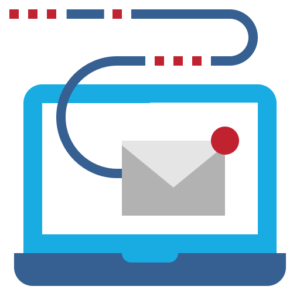
About Kelverion
Experts in Cloud, On-Premise and Hybrid automation, Kelverion provide solutions and integrations that remove the manual process tying up IT staff; transforming the productivity, efficiency, and supportability of IT service automation. Our products utilize and enhance the power of Microsoft Azure and System Center Orchestrator.
Working closely alongside Microsoft we have developed our integrations and automation solutions to help bridge the gap between Microsoft’s automation platforms and third-party systems, in the process building key alliance partnerships with multiple vendors to ensure our products are fully certified. Find Kelverion on the Azure Marketplace.
Since 2010, Kelverion has expanded to become a global company, with offices now in the UK, Canada, and the US. Through this, we are able to offer and support products and professional services engagements to enterprise-level organizations no matter where they are.
For more information, to arrange a discovery call or to see a demonstration please contact our helpful team today via info@kelverion.com.